When internet connection some how does not work we look for an alternative and here is the solution that is set up an internet connection over Bluetooth.
For setting up an internet connection over Bluetooth, all you need is a mobile phone with bluetooth and an active GPRS pack subscribed.
One more thing, you must have Bluetooth in your Laptop/Computer. If you don’t have bluetooth in your computer, get a Bluetooth device from market.
Now I assume that you’re having Bluetooth in your computer as well.
Adding your Device
One more thing, you must have Bluetooth in your Laptop/Computer. If you don’t have bluetooth in your computer, get a Bluetooth device from market.
Now I assume that you’re having Bluetooth in your computer as well.
Adding your Device
- Turn on your mobile’s bluetooth.
- Right click on the bluetooth icon and click on “Add a Device”. The following appears :
- Select your device and click Next.
- Pair up your mobile phone with Windows by entering the code and complete the installation of your device(mobile phone).
- After adding your device, go to the Control Panel and select Phone and Modem.
- If you have’nt configured your “Phone and modem” from Control panel before, configure it by selecting country which you live in my case as India and enter the Area code = 91.
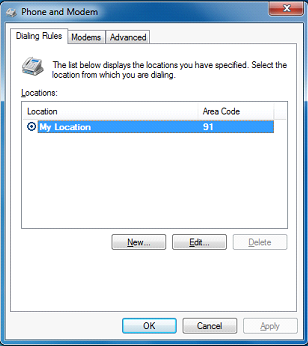
- Click on the Modems tab.
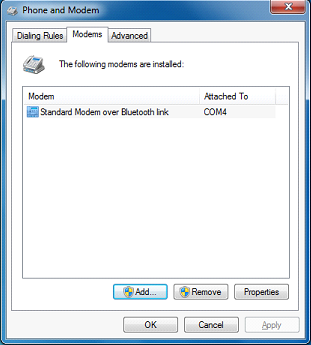
- Select “Standard Modem over Bluetooth link” and click on Properties.
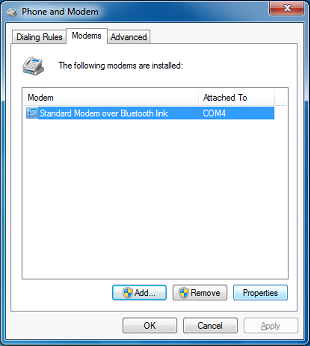
- A “Standard Modem over Bluetooth link Properties” dialog box appears:
Click on “Change Settings”.
- Click on the “Advanced” tab in the new window of “Standard Modem over Bluetooth link Properties.
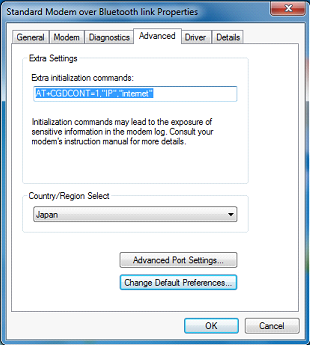
- Enter the Extra initialization commands:
AT+CGDCONT=1,”IP”,”internet”
(This command is for Idea users only(i.e. people who are using Idea SIM card in their phone and having Internet plan activated)
[For Airtel users:
AT+CGDCONT=1,”IP”,”airtelgprs.com”
For Aircel users:
AT+CGDCONT=1,”IP”,”aircelgprs”
For Vodafone users:
AT+CGDCONT=1,”IP”,”www”
]
AT+CGDCONT=1,”IP”,”airtelgprs.com”
For Aircel users:
AT+CGDCONT=1,”IP”,”aircelgprs”
For Vodafone users:
AT+CGDCONT=1,”IP”,”www”
]
- Click OK. A confirmation may be there on your mobile phone. Just select “Yes” if prompted.
Setting up a New Connection or Network
- Go to Control Panel and click on Network and Sharing Center.
- Click on Set up a new connection or network.
- Click on “Set up a dial-up connection” and click Next.
- Enter the Dial-up phone number as *99#
- Leave the Username and Password blank.
- Enter the Connection name = Idea (or anything you want). You can give any name to your connection.
- Click on Connect.
That’s all. If you are prompted in your mobile phone to connect, select “Yes”.
Enjoy!! Your Internet connection is established.
Mr Bhrigraj Singh is a tech geek and a C++ developer.







Excellent article! Very well written, informed and step by step instructions.
ReplyDeleteI'm however facing a little trouble.
When i click on Advanced tab in the new window of “Standard Modem over Bluetooth link Properties, the area where i need to type enter the Extra initialization commands is unclickable and I cannot type anything in there.
How do I proceed?
Very nice blog sir.. It is very very useful.. Sir i have a trouble to connect internet from my nokia x2-02 to pc via external bluetooth device. My os is windows xp2. Give me step by step procedure to establish a connection. Actually i used to connect internet before already few days ago via bluetooth.. But now i am not getting connectd.. It saying check dail up connection parameters.. Pocket data is not connecting.. Plz help me
ReplyDeletethank you very much for your connection information.
ReplyDelete